Have you ever struggled with a huge PDF file where you only needed a few pages—maybe a contract, an invoice, or a specific chapter from an eBook? You’re not alone. In today’s fast-paced digital world, dealing with oversized or complicated PDF files can be frustrating. That’s where an online PDF splitting tool comes to the rescue.
The best part? Splitting a PDF online doesn’t require any technical expertise or expensive software like Adobe Acrobat Pro. With the right tool, you can separate, extract, and organize your PDF pages in less than five minutes.
In this guide, we’ll walk you through everything you need to know—from step-by-step instructions to common mistakes to avoid, plus the best tools available online.
Why You Might Need to Split a PDF
PDFs are incredibly useful, but sometimes they’re just too bulky. Here are some common scenarios where splitting becomes essential:
- Work & Business Documents: Need to share only the contract’s signature page instead of the entire 50-page document.
- Academic & Research: Students often extract specific chapters or references from large study materials.
- Legal & Government Forms: Only a few relevant pages may be required for submission.
- E-books & Manuals: Break down huge eBooks into smaller, easy-to-manage sections.
Think of it like trimming a movie into short clips—you keep what’s relevant and skip the unnecessary.
Step-by-Step Guide: Split PDF Online in Just 5 Minutes
Here’s how you can get it done:
1. Choose a Reliable Online PDF Split Tool
There are dozens of free and paid tools available. Popular ones include:
- ILovePDF
- AiSparkTools
- PDF2Go
- Sejda PDF
Make sure the tool you choose is secure, especially if you’re dealing with sensitive documents.
2. Upload Your PDF
- Visit the tool’s website.
- Click on “Upload PDF” or drag and drop your file.
- Some tools even allow you to import directly from Google Drive or Dropbox.
3. Select the Pages You Want to Split
This step usually comes with multiple options:
- Extract Specific Pages – e.g., pages 5–10.
- Split by Range – Divide the PDF into multiple smaller files.
- Remove Unwanted Pages – Delete what you don’t need and keep the rest.
4. Process the File
Click “Split” or “Extract” and let the tool do the magic. Most tools complete the process in seconds.
5. Download & Save
Once the PDF is split, download the new file(s) to your device. You can rename and organize them as needed.
And there you have it—your PDF is ready in under 5 minutes!
Benefits of Using an Online PDF Split Tool
- Time-Saving: No need to scroll endlessly through long PDFs.
- User-Friendly: No technical skills required.
- Cross-Platform: Works on any device—PC, Mac, or even your smartphone.
- Free Options Available: Many tools offer basic splitting features at no cost.
- Cloud Integration: Directly save to Google Drive or Dropbox.
Common Mistakes to Avoid When Splitting PDFs
- Uploading Confidential Files Without Checking Security
Always ensure the site uses encryption (look for “https://” in the URL). - Not Naming Files Clearly
After splitting, you might end up with multiple files like “document_1, document_2.” Rename them for clarity. - Over-Splitting
Sometimes, people split too many sections and lose track of their documents. Only extract what you really need. - Ignoring File Size
High-resolution PDFs can be large. Compressing them after splitting can save storage.
Best Online Tools to Split PDF in 2025
Here’s a quick comparison of popular tools:
| Tool | Free Version | Security | Cloud Support | Ease of Use |
|---|---|---|---|---|
| ILovePDF | Yes | Encrypted | Google Drive/Dropbox | ★★★★★ |
| SmallPDF | Limited | Encrypted | Google Drive | ★★★★☆ |
| Sejda PDF | Yes (3 tasks/day) | Encrypted | Dropbox/Drive | ★★★★☆ |
| PDF2Go | Yes | Secure | Basic Cloud Support | ★★★☆☆ |
Expert Tips for Efficient PDF Management
- Batch Split & Merge: Some tools allow you to split multiple PDFs at once.
- Combine Features: Pair splitting with compression or conversion for more efficiency.
- Use Mobile Apps: Many PDF splitters now have Android and iOS apps.
- Offline Software: For highly confidential files, consider desktop apps like PDFsam.
Frequently Asked Questions (FAQs)
1. Is it safe to split PDFs online?
Yes, as long as you use a reputable website that encrypts your data. Avoid unknown or unverified tools for sensitive documents.
2. Do I need to pay for PDF splitting?
Most tools offer free splitting for basic use. Premium plans usually include unlimited usage and advanced features.
3. Can I split a PDF on my phone?
Absolutely! Many PDF splitters have mobile-friendly websites or dedicated apps for Android and iOS.
4. What’s the difference between splitting and extracting?
- Splitting: Divides a PDF into smaller parts.
- Extracting: Pulls specific pages from the PDF.
5. Will the quality of my PDF be reduced?
Generally, no. However, if the tool compresses files, there might be slight quality loss.
6. How do I split a password-protected PDF?
Some tools allow splitting after entering the password. Otherwise, you may need to remove the password first.
7. Can I merge the files again later?
Yes. Most online tools that split PDFs also let you merge them back together.
8. What file size limits do free tools have?
It depends on the tool—ILovePDF allows up to 200MB, while Sejda allows up to 50MB on free plans.
Conclusion
Splitting a PDF online has never been easier. With the right tool, you can extract, organize, and share exactly what you need—all in less than five minutes. Whether you’re a student, professional, or just someone managing eBooks, an online PDF split tool is a game-changer.
So next time you’re overwhelmed by a bulky PDF, don’t panic. Just fire up a reliable tool, follow the steps in this guide, and enjoy hassle-free PDF management.
👉 Try splitting your first PDF today—it’s quick, free, and only takes 5 minutes!